在开发中TableView和CollectionView在开发产品中使用非常频繁,不管是独立使用还是组合使用,掌握它们都是所有iOS开发者必备的技能。
今天为大家来分享我使用它们时,如何实现动效的?内容分两部分:
- 1.加载动效
- 2.点击动效
一、加载Cell的动效
当组件加载时,为了让页面显得动感有趣,可以为TableView、CollectionView整体添加动效。
主要用到的方法是:UIView.animate
方案一,Cell逐个呈现,例如OneDay的首页加载。
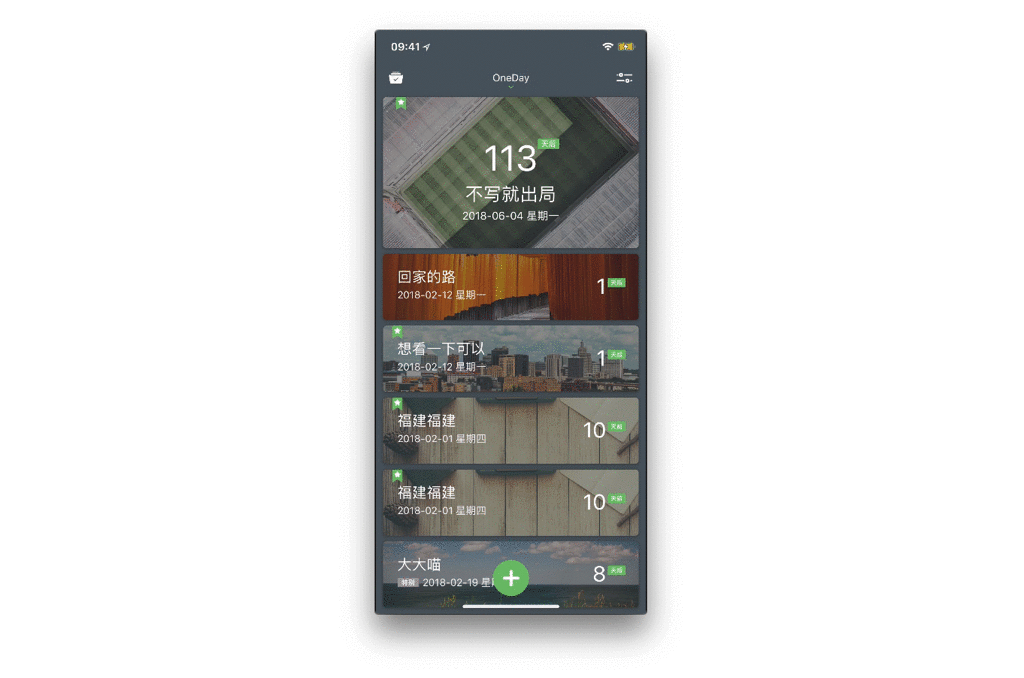
实现方法是在TableView加载后增加整体的动效,通过循环和延迟,让每个Cell从不同的时间开始经历相同的时间动效结束。
函数代码:
1
2
3
4
5
6
7
8
9
10
func animateTable() {
let cells = HomeTableView.visibleCells
let tableHeight: CGFloat = HomeTableView.bounds.size.height
for (index, cell) in cells.enumerated() {
cell.transform = CGAffineTransform(translationX: 0, y: tableHeight)
UIView.animate(withDuration: 1.0, delay: 0.05 * Double(index), usingSpringWithDamping: 0.8, initialSpringVelocity: 0, options: [], animations: {
cell.transform = CGAffineTransform(translationX: 0, y: 0);
}, completion: nil)
}
}
在ViewWillAppear中调用:
1
2
3
4
override func viewWillAppear(_ animated: Bool) {
super.viewDidAppear(animated)
self.animateTable()
}
方案二,Cell同时呈现,例如OneClock的菜单加载。
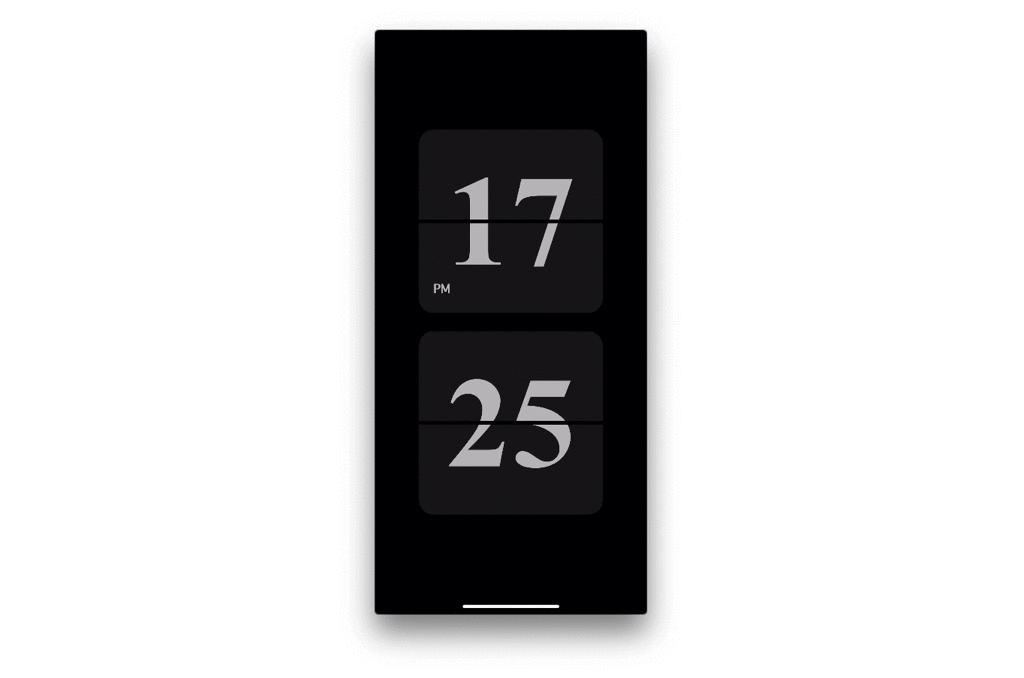
实现方式是在Collectionview加载后,为整体增加动效,因为不需要做延迟处理,所以可以直接以CollectionView整体做动效。
函数代码:
1
2
3
4
5
6
7
8
9
func animateAll(){
let animateView = self.SettingCollection
let btnHeight:CGFloat = self.SettingCollection.bounds.size.height
print(btnHeight)
animateView?.transform = CGAffineTransform(translationX: 0, y: 80)
UIView.animate(withDuration: 1.0, delay: 0.0, usingSpringWithDamping: 0.8, initialSpringVelocity: 0, options: [], animations: {
animateView?.transform = CGAffineTransform(translationX: 0, y: 0);
}, completion: nil)
}
在ViewWillAppear中调用:
1
2
3
4
override func viewWillAppear(_ animated: Bool) {
self.SettingCollection.reloadData()
self.animateAll()
}
二、点击Cell的动效
TableView 和 CollectionView 在被点击时可以添加一定的动效,同时在点击完成后我们需要恢复最初始的状态。
用到的方法是:didHighlightItemAt、didUnhighlightItemAt、CGAffineTransform
Tablview的点击效果,例如OneDay的列表点击。
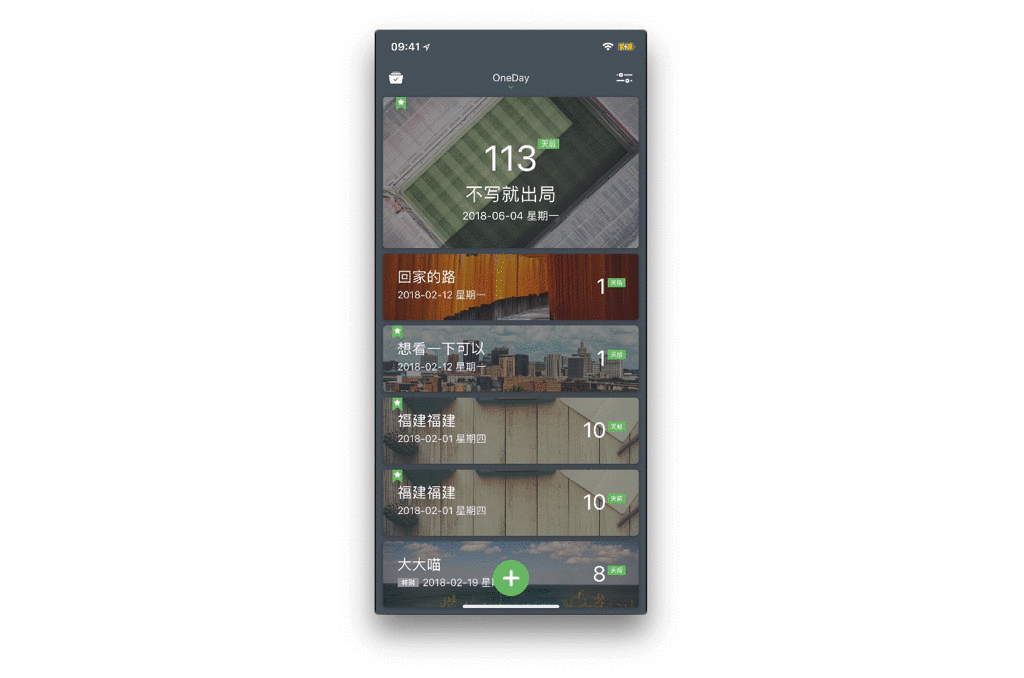
实现代码:
1
2
3
4
5
6
7
8
9
10
11
12
13
14
func tableView(_ tableView: UITableView, didHighlightRowAt indexPath: IndexPath) {
let cell = tableView.cellForRow(at: indexPath) as! CustomTableViewCell
UIView.beginAnimations(nil, context: nil)
UIView.setAnimationDuration(0.2) //设置动画时间
cell.transform = CGAffineTransform(scaleX: 0.9, y: 0.9)
UIView.commitAnimations()
}
func tableView(_ tableView: UITableView, didUnhighlightRowAt indexPath: IndexPath) {
let cell = tableView.cellForRow(at: indexPath) as! CustomTableViewCell
UIView.beginAnimations(nil, context: nil)
UIView.setAnimationDuration(0.2) //设置动画时间
cell.transform = CGAffineTransform(scaleX: 1.0, y: 1.0)
UIView.commitAnimations()
}
CollectionView的点击效果,例如OneClock的菜单点击。
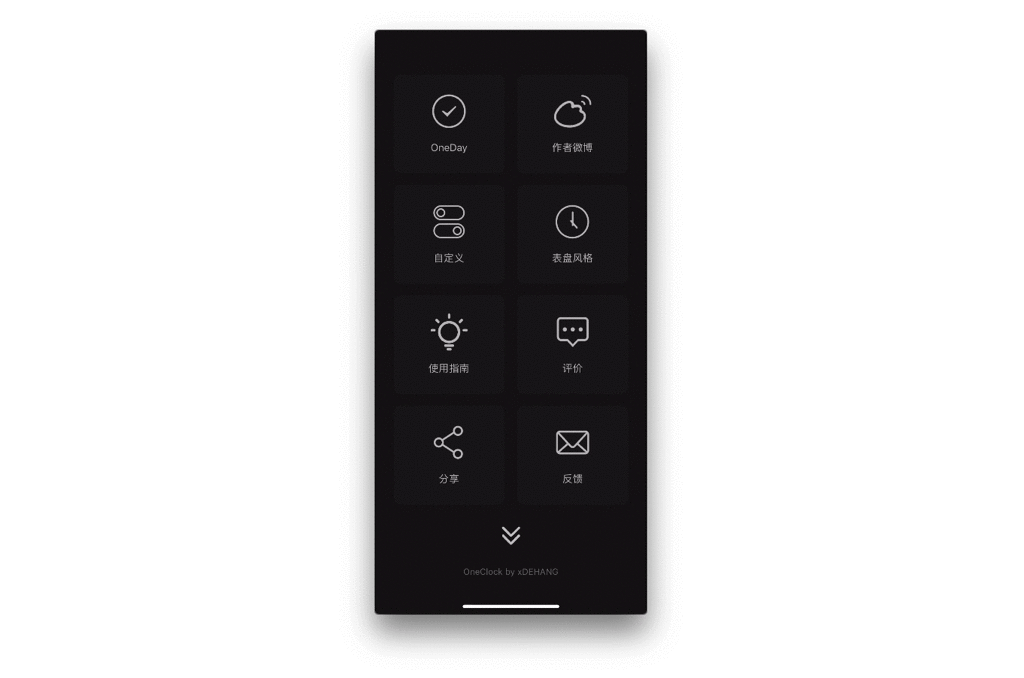
实现代码:
1
2
3
4
5
6
7
8
9
10
func collectionView(_ collectionView: UICollectionView, didHighlightItemAt indexPath: IndexPath) {
let cell = collectionView.cellForItem(at: indexPath) as! SettingCollectionViewCell
cell.WidthCons.constant = 10
cell.HeightCons.constant = 10
}
func collectionView(_ collectionView: UICollectionView, didUnhighlightItemAt indexPath: IndexPath) {
let cell = collectionView.cellForItem(at: indexPath) as! SettingCollectionViewCell
cell.WidthCons.constant = 0
cell.HeightCons.constant = 0
}
- 推荐大家使用比较平滑的方式实现,如果直接修改大小,点击效果显得非常生硬。