我们经常会在用一些自定义 UIView 来完成一些特殊的UI效果,但是怎么让我自定义的 UIView 在 Storyboard 中预览和修改一些自定义参数呢。这就需要用到两个吊吊的东西。
IB_DESIGNABLE: 让你的自定义UIView可以在IB(Interface Builder)中预览。IBInspectable: 让你的自定义UIView的属性出现在 IB 中Attributes inspector。
环境
- OS X 10.11
- Xcode 7
- Objective-C
自定义 UIView
我们先来自定义一个简单的 UIView,叫做 CircleView,顾名思义,可以显示一个圆形的 UIView。
我们想一下 CircleView 会有那些属性。
1
2
3
4
5
6
@interface CircleView : UIView
@property (nonatomic, assign) CGFloat lineWidth; // 圆形线条的宽度
@property (nonatomic, assign) CGFloat radius; // 圆形的半径
@property (nonatomic, strong) UIColor *color; // 绘制的颜色
@property (nonatomic, assign) BOOL fill; // 是否填充,是不是实心圆
@end
有了这些属性我们开始绘制。
1
2
3
4
5
6
7
8
9
10
11
12
13
14
15
16
17
18
19
20
- (void)drawRect:(CGRect)rect {
// 计算中心点
CGFloat centerX = (self.bounds.size.width - self.bounds.origin.x) / 2;
CGFloat centerY = (self.bounds.size.height - self.bounds.origin.y) / 2;
UIBezierPath *path = [[UIBezierPath alloc] init];
// 添加一个圆形
[path addArcWithCenter:CGPointMake(centerX, centerY) radius:_radius startAngle:0 endAngle:360 clockwise:YES];
// 设置线条宽度
path.lineWidth = _lineWidth;
// 设置线条颜色
[_color setStroke];
// 绘制线条
[path stroke];
if (_fill) {
// 如果是实心圆,设置填充颜色
[_color setFill];
// 填充圆形
[path fill];
}
}
OK,一个简单的圆形 UIView 就搞定了,现在我们想在 IB 中使用这个 CircleView,打开一个 Storyboard,拖一个 UIView 上去,然后设置 UIView 的 Class 为我们自定义的 CircleView。
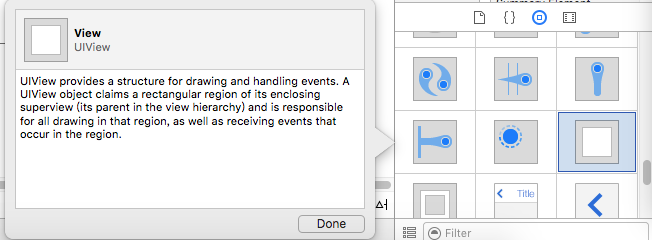
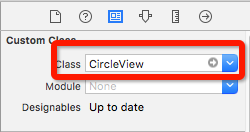
这时候我们是看不到预览效果的。
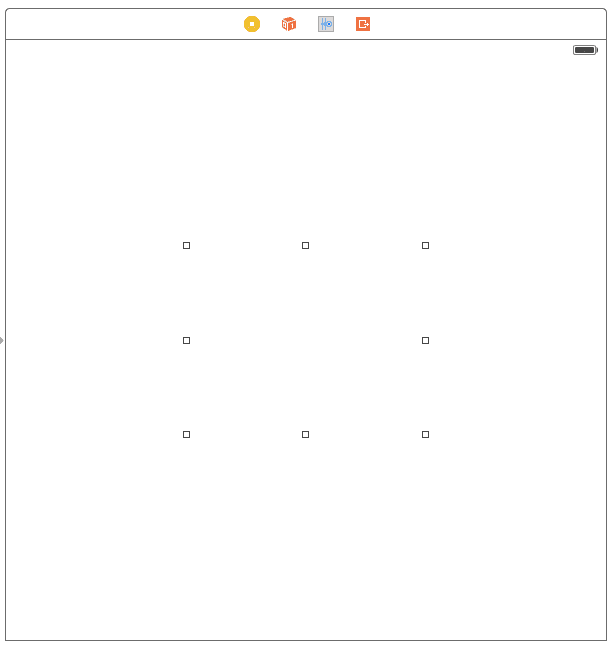
IB_DESIGNABLE
想要在 IB 中预览,只需要在自定义的 UIView 加上 IB_DESIGNABLE 修饰即可。
1
2
3
4
IB_DESIGNABLE
@interface CircleView : UIView
...
@end
之后再回到 Storyboard 中,会重新 building 一下,就可以看到预览效果啦。
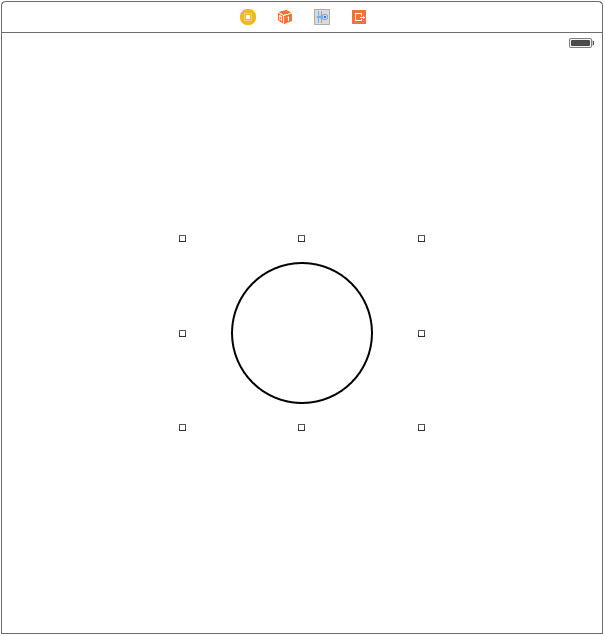
当然需要设置 CircleView 的几个属性,上面代码中我并有写默认值,所以是什么都看不到的,默认值自己设置一下就好我就不贴代码。能预览了之后,下一步就是怎么在 Storyboard 中直接修改 CircleView 的属性,半径、颜色之类的。
IBInspectable
还记得上面我们定义的 CircleView 的几个属性吧,只要我们能在 Storyboard 中修改这几个属性值,那么 CircleView 就会绘制出我们想要的效果。我们只需要属性声明的时候加上 IBInspectable 修饰,Xcode 会自动添加到 Storyboard 中 Attributes inspector 栏目中。
1
2
3
4
@property (nonatomic, assign) IBInspectable CGFloat lineWidth;
@property (nonatomic, assign) IBInspectable CGFloat radius;
@property (nonatomic, strong) IBInspectable UIColor *color;
@property (nonatomic, assign) IBInspectable BOOL fill;
OK,再回到 Storyboard 中,building 之后,选中我们的 UIView 元素,在右边切换到 Attributes inspector 栏目,就可以在顶部看到我们自定义的属性。
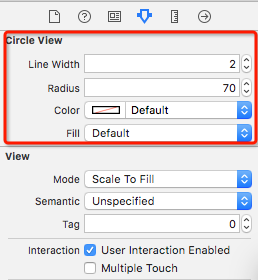
Xcode 会根据不同的数据类型提供不同的输入框,我们可以随意修改属性,就可以看到预览效果。
| Description | Preview |
|---|---|
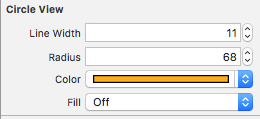 |  |
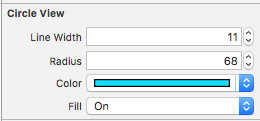 | 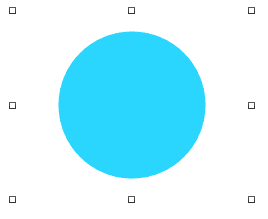 |